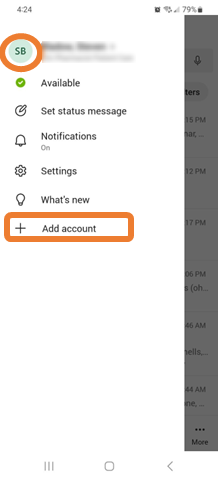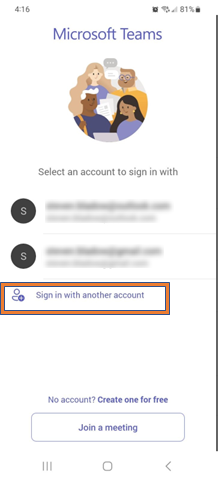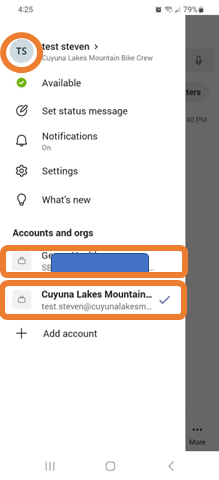Links for additional Teams Help:
Setup MS Teams on your Desktop/Laptop (New Installation)
Setup MS Teams on your Mobile Device (New Installation)
Add Account (for an existing Mobile setup)
If you already use Microsoft Teams for work/school you may need to ADD your CREW account to your existing TEAMS configuration.
On your Mobile Device: Login to your primary account using your company's login policy.
Note that many companies require more security and may include: biometrics (fingerprint or facial recognition) and/or multifactor authentication (MFA) that may require additional steps.
If you are unable to login to your primary account, you may need to contact your companies IT support or uninstall the application and reinstall it.
Tap the badge in the upper left corner and + Add account
4. Teams will search for personal accounts (ie. Outlook or Gmail), however you will want to select “Sign in with another account”
5. Login with your first.last@cuyunalkaesmtb.com account. (… click for more detailed steps)
6. Once you login to your Crew account, you will be able to go back and forth between accounts by clicking on the badge and selecting the appropriate account.
Note: If you cannot see both accounts right away, it may take 30 – 60 minutes to appear.